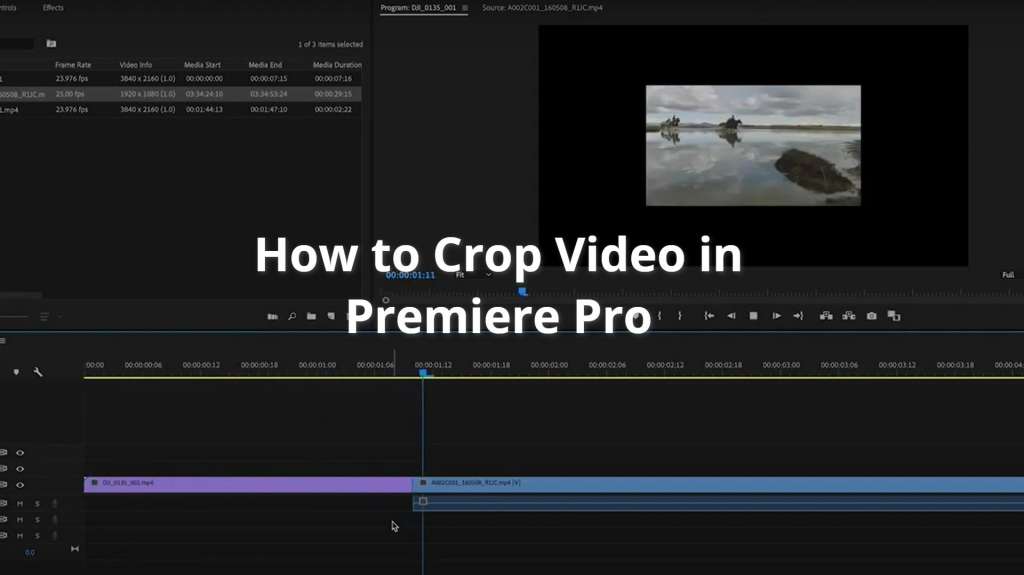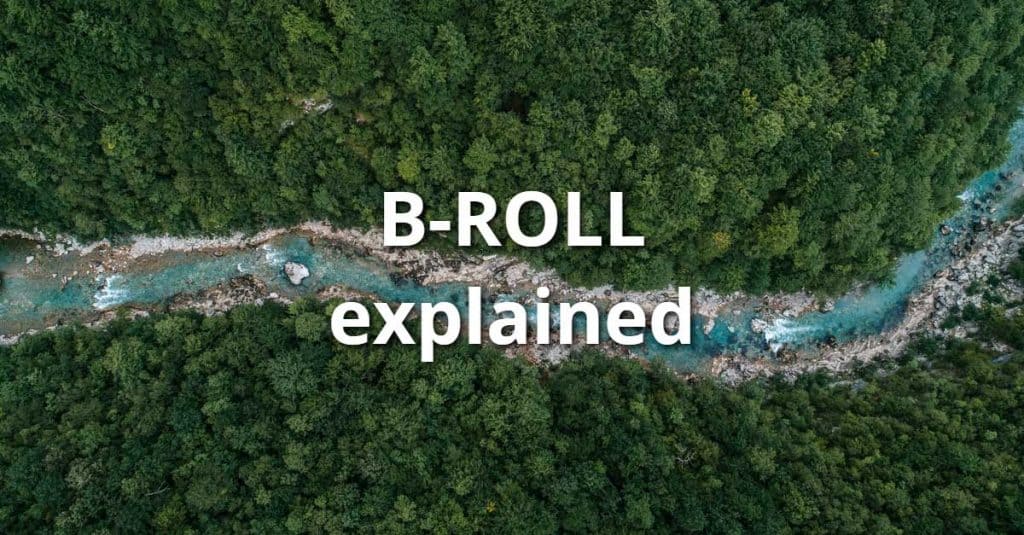If you look for a new custom built video editing PC this year that will be capable to render in 4K, take a look at our configuration for $US 2,000.
Building a custom video editing PC is both a bliss and a curse. The enjoyful part is that you build your own machine from scratch. So you will know your PC from inside out. Compatibility issues and faulty parts may waste your time as you have to return and replace the parts.
You ended up here probably because you are about custom build your next video editing PC this year. This drive is stronger than the fear that something may go wrong. So, without further ado, let’s jump into it.
Budget
I set aside a budget of $US 2,000 to buy a new video editing PC this year. The budget covered the cost of the PC parts, a 27-inch monitor, basic peripherals (keyboard, mouse, headphones). The budget was not supposed to cover speakers, chair, desk, which I already had. I also wanted to use this custom built PC for some gaming.
I decided to buy everything on Amazon because of their no-question-asked return policy and quick shipping times. So the below PC build will point to Amazon, but you can find the same parts elsewhere. For full transparency: the below Amazon links include my affiliate links and I will get a small commission if you decide to buy any of the below on their site.
Why $2,000?
A couple of years ago I went cheap and got a custom PC for under $1,000. Without much research, I went for a cheap ASRock motherboard and a basic video card. My power supply was 350 watt. Two years later this combination failed me in the middle of a simple video edit for a short social media video ad. The worst was I did not know if it was the motherboard or the power supply (PSU). Here was the beginning of the rabbit hole experience on PC forums to understand the core cause. In the end it was the motherboard that kicked the bucket on me.
Before buying the new video editing PC this year, I gave myself a couple of weeks to do more research. More hours on forums and tons of technical articles helped come up with the below list. Then after a week of Amazon boxes shipped to me and a 4-5 hours to assemble the PC, I was all set.
My budget was set at 2K due to many personal reasons. I also wanted to squeeze some peripherals in this budget. Going crazy with 5-7K builds was out of the question here. It may change in a couple of year, but it is what it is today.
I will not pretend my build is perfect. I could have probably got a gaming PC for the same money if I factor in my assembly time. But nothing can beat the feeling that you get after you assemble the machine, install the OS, drivers, video editor, and tell yourself “it’s my creation.”
Video Editing PC Build for $2,000
In this build, I decided to go for a good, but not perfect configuration. I left aside fancy stuff like liquid coolers and went just for the things I’d need. Let’s see the list and my commentary will follow.
Video Editing PC [~ $1,400]
- CPU: AMD Ryzen 5 3600 3.6 GHz 6-Core Processor
- Case: MSI MPG GUNGNIR 110R ATX Mid Tower Case
- Motherboard: MSI B450 TOMAHAWK MAX ATX AM4 Motherboard
- Memory: Corsair Vengeance RGB Pro 32 GB (2 x 16 GB) DDR4-3200 CL16 Memory
- Video Card: MSI GeForce GTX 1650 4 GB D6 GAMING X Video Card
- Power Supply: Corsair RM (2019) 650 W 80+ Gold Certified Fully Modular ATX Power Supply
- Storage 1: Samsung 860 Evo 1 TB 2.5″ Solid State Drive
- Storage 2: Seagate Desktop HDD 4 TB 3.5″ 5400RPM Internal Hard Drive
- OS: Microsoft Windows 10 Pro OEM 64-bit
Peripherals [~ $600]
- Monitor: MSI Optix G271 27.0″ 1920×1080 144 Hz Monitor
- Keyboard: Microsoft LXM-00001 Wired Ergonomic Keyboard
- Mouse: MSI CLUTCH GM50 Wired Optical Mouse
- Headphones: Sony WH-1000XM3 Headphones
Video Editing PC Parts

My choice was not arbitrary. It was driven by research, personal views, and brand perception. If my justifications are solid to you, try these parts out too.
CPU
Intel or AMD? I know that both chip manufacturers create excellent CPUs, but I was somewhat biased toward AMD. I am not a big gamer, but these days the gaming community is all about the new Ryzen chips. So AMD seems more vibrant, hungrier for innovation, flirting more with the creative and gaming crowd. AMD be it!
My research showed that Ryzen 5 3600 had all the computing power I wanted. My mind was made when I learned Ryzen included a CPU cooler (AMD-made) with a layer of thermo-paste applied by default. With an Intel CPU you need to buy a cooler and a tube of thermo-paste additionally.
Computer Case
I decided to go with a larger case – the classic mid-tower case. I know that smaller compact cases are a thing now. But after owning smaller computers, I always think about cooling and air flow inside the case. So I decided to go with a mid tower.
My MSI case has some fancy LED lighting, which adds $20-30 to its price. It was my personal preference as I want my machine to emit some lights during my night work.
Motherboard
MSI B450 Tomahawk Max was my choice. It’s a popular mo-bo with a lot of positive reviews on Amazon and across specialty forums.
But the main reason for me to buy a MSI mo-bo was the ability to update BIOS manually and flash BIOS with the button in the back. This small feature is valuable to me when it comes to setting everything up. Not all mo-bo manufacturers offer this option (ASRock, I am looking at you!).
RAM Memory
Corsair is not the cheapest brand when it comes to RAM. G.Skill Ripjaws RAM may be less expensive, but I prefer Corsair (my personal choice). One of my previous machines was running on 16 Gb RAM (2 x 8Gb), which was not always enough for Premiere Pro or DaVinci. I did not like the freezing moments. This time I was happy to spend a little more and get 32 Gb (2 x 16Gb) into my build.
The MSI mo-bo has 4 RAM slots, but you should be good to run on two of them (usually, slots 2 and 4). You can always add more as the MSI mo-bo can take up to 64 Gb. Make sure you don’t have an oversized CPU cooler as an extra. It can block off entry to slot 1 for larger RAM cards like the above Corsair ones.
In 2021 you need to buy DDR4 RAM for your new build. The old DDR3 memory cards will not be compatible with the new CPU and motherboards.
Video Card
The rising price of bitcoin is drying up the supply for video cards – those coin mining server farms need more GPUs. Plus, the supply chain is slow to recover from the Covid-19 pandemic. Because of these two, video cards are in short supply and their prices have gone up.
I know that 6Gb may be better for my gaming appetite, but I decided to settle for a 4Gb one. It was MSI again because of the positive reviews and affordable price. And it was in stock!
PSU
The usual recommendation is to go with a 500 watt PSU. To be on the safe side, I opted for a Corsair 650w one, instead.
The decision about getting this PSU was made about the cable management in the case. I wanted to have a modular PSU. For those who don’t know, modular means that all the cables are detachable. So you need to attach only the cables you need based on the number of connections needed in your case. This Corsair 650w is a modular power supply.
Storage
I prefer to keep my OS and apps on a separate disk aside from my media. For this, I needed a SSD due to its better boot-up time. I opted for 1 Tb instead of the cheaper 512 Gb because I feel the latter will fill up quickly.
For media storage I went for an HDD. HDD may not be as fast as SSD (esp. with my choice of 5900RPM, which is not the fastest out there), but it’s sufficient for my needs.
OS
I license my OS to keep it all clean and legit. The Home OEM version of Windows worked well for me in the past (Windows 7), it does a good work on this new machine now. Unfortunately, you may not be able to find Windows 10 with the launch of Windows 11. I will recommend to default to the Pro OEM version in 2022.
Peripherals

Monitor
I picked this 27-inch monitor because a friend has it. I tried it and liked the experience and its colors. For my editing needs this is a perfect fit.
Headphones
I wanted my headphones to be noise-cancelling and reliable. After checking reviews in a couple of places, I found that Sony WH-1000XM3 was in line with my expectations and my budget. I don’t regret this choice today.
Keyboard and Mouse
I also wanted a wired keyboard and a wired mouse. The wired experience is so much faster and more reliable (again, imho). I wanted an affordable ergonomic keyboard and a gaming mouse with some fanciness in it. No other deep reasons for these peripherals.
Final Words
In conclusion, my PC does a good job for my simple video edits and online gaming. Video rendering times are good – exactly what I’d expect from such a machine. In hindsight I would have only gone for a 6 Gb video card instead of my 4 Gb one. Everything else is great! The PC does not heat up and I don’t experience numerous freeze moments while working in my NLEs. Now that the machine is ready, it’s time to focus on more video edits.
PS: After re-reading my video editing PC story, I see that I mention MSI more often than any other brand. It’s my personal preference – I am not affiliated with this brand.